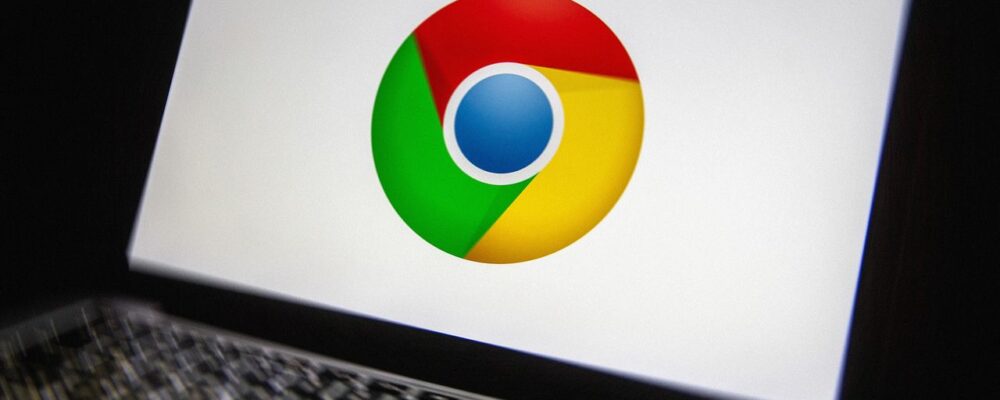This article outlines the steps to use ChromeOS Flex on an older laptop. Users can try the operating system before installation by creating a USB installer drive and booting from it.
To create the USB installer drive, insert your USB drive and select it from the drop-down list on screen. Ensure you choose the correct USB drive, avoiding any external disks with important information. The downloading and installing process typically takes around 30 minutes, depending on your computer and internet connection.
Next, boot your PC or Mac from the USB drive. This usually requires pressing a specific key during startup. For Macs, press the power key and then the Option key for Intel chips, or hold down the power key for Apple chips until boot options appear.
“You’ll see the ChromeOS Flex welcome screen appear, so click Get started to do just that.”
— Source: Article
Upon reaching the welcome screen, choose between “Install ChromeOS Flex,” which will overwrite Windows or macOS, or “Try it first,” allowing you to run ChromeOS Flex from the USB drive without affecting your laptop.
If revitalizing an old laptop, select the first option. The “Try it first” option allows users to explore ChromeOS Flex before committing. After making a selection, click Next to proceed with the setup process, which includes logging in with a Google user account and syncing data.
ChromeOS Flex functions similarly to a Chromebook, featuring a Chrome web browser with additional elements. The launcher button in the bottom left corner displays installed apps, including web apps, the Files app, and Settings.
In the Settings menu, users can access personalization options similar to Google Chrome for Windows or macOS, along with features for input devices, Bluetooth connectivity, and network options. ChromeOS Flex should automatically detect your Wi-Fi connection, trackpad, and mouse, especially if your computer is certified for ChromeOS Flex.