Your iPhone Can Ask Why Someone Is Calling Before You Answer
Spam calls are so bothersome that many people only answer their phones when they recognize the number. However, with iOS 26, you can find out who is calling before answering, thanks to a new feature that asks unidentified callers to identify themselves before your iPhone rings.
This “Ask Reason for Calling” feature works like having a personal receptionist. When someone not in your Contacts calls, your iPhone automatically answers and politely asks them for their name and the reason for their call. The caller is then put on hold while their response is converted to text and shown on your screen, allowing you to decide whether to answer, decline, or request more information.
This feature improves upon the current “Silence Unknown Callers” option, which sends unrecognized numbers straight to voicemail. With the new system, legitimate callers—such as your doctor or a delivery service—can introduce themselves, while robocallers are likely to hang up when faced with the automated response.
How to Enable Ask Reason for Calling
Follow these steps to turn on the feature:
- Open Settings on your iPhone.
- Scroll down and tap on Apps.
- Select Phone.
- Tap Ask Reason for Calling under the “Screen Unknown Callers” section.
Your iPhone will now ask for information from numbers not saved in your Contacts before alerting you.
Other Unknown Caller Screening Options
If you prefer not to use the Ask Reason for Calling feature, iOS 26 offers two other options for managing unknown numbers:
- Silence: This option sends all calls from unsaved numbers directly to voicemail. These calls still show up in your Recents list, and you can listen to the voicemail if one is left. This functions similarly to the “Silence Unknown Callers” feature in iOS 18.
- Never: With this setting, calls from unknown numbers ring like calls from saved contacts. Missed calls appear in your Recents list as usual, providing a standard iPhone experience.
To switch between these options, go to Settings ➝ Apps ➝ Phone, and choose your preferred setting under “Screen Unknown Callers.”
The Ask Reason for Calling feature works best if you keep your Contacts list up to date. Any numbers saved in Contacts will ring normally without going through the screening process, so add legitimate contacts as soon as possible.



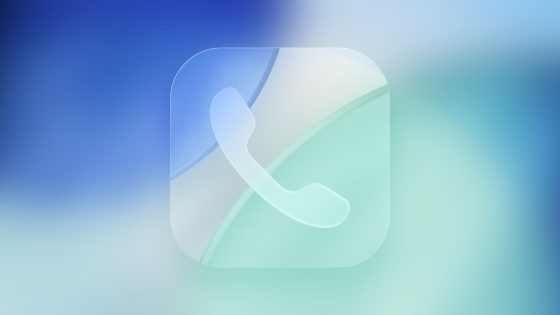
















![73-jarige automobilist omgekomen na aanrijding met vrachtwagen op N279 [+foto’s]](https://news.faharas.net/wp-content/uploads/2025/09/Police-Report-Details-73-Year-Old-Drivers-Death-in-N279-Collision-230x129.jpg)







