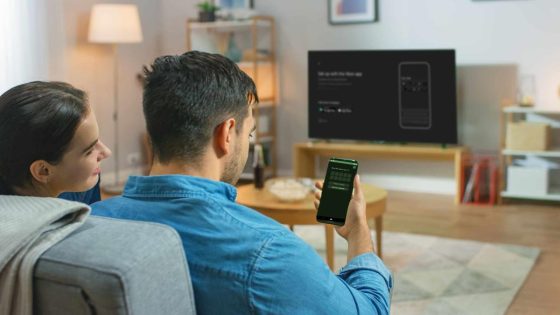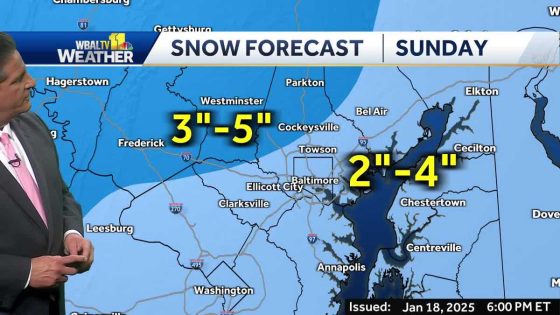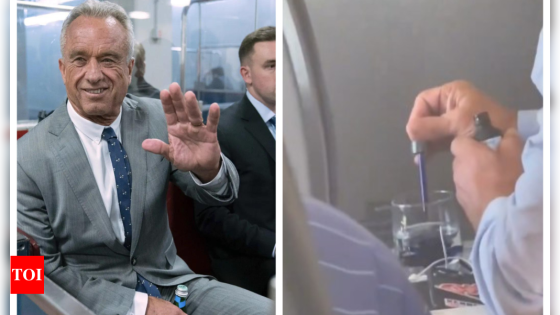Setting up your Xbox Series X or S console can be a thrilling experience! On February 6, 2025, we’re sharing a simple guide to help you get started. Are you ready to dive into your gaming adventure?
- Set up using Xbox app or console
- Connect power and HDMI cables
- Use Ethernet for stable internet connection
- Import settings from Xbox One
- Update controller during setup
- Tips for optimal console placement
Easy Steps to Set Up Your Xbox Series X or S Console Today
Wondering how to get your Xbox Series X or S up and running? Follow these straightforward steps to ensure a smooth setup process. Whether you’re a gaming newbie or a seasoned player, this guide will make it easy!
Step-by-Step Guide for Setting Up Your Xbox Series X or S Console
Getting your Xbox Series X or S ready for action is simple. First, ensure you have all the necessary cables and your Xbox account details handy. Here’s how to do it:
- Connect the power cord and plug it into an outlet.
- Use the HDMI cable to link your console to your TV.
- If using a wired connection, connect an Ethernet cable.
- Press the power button to turn on your console.
Setting Up Your Xbox Series X or S with the Xbox App
Using the Xbox app can simplify your setup. Download the app on your mobile device and follow these steps:
- Open the app and tap the Console icon.
- Select GET STARTED and then Set up a new console.
- Enter the code displayed on your TV into the app.
- Follow the prompts to complete the setup.
Manual Setup Without the Xbox App: What You Need to Know
If you prefer to set up your Xbox Series X or S without the app, it’s still easy! Here’s how:
- Connect the power and HDMI cables as mentioned earlier.
- Turn on your console and controller.
- Follow the on-screen prompts to log into your Microsoft account.
- Complete the setup by following the instructions provided.
Common Setup Issues and How to Fix Them
Sometimes, you may encounter issues during setup. Here are some tips to troubleshoot common problems:
- Ensure your console is connected to the internet for updates.
- If your controller doesn’t connect, sync it by pressing the sync buttons on both the console and controller.
- Check your HDMI connections if there’s no display on the TV.
With these steps, you’re all set to enjoy your Xbox Series X or S. Happy gaming!